Getting Started - Logging in with password
If you do not have access to your emails from your device follow the instructions below to log in with a password.
Once you have downloaded and opened the app, choose whether to Allow or Don’t Allow notifications. If a pop up doesn’t appear, you can turn notifications on and off through the settings menu on your phone under apps.
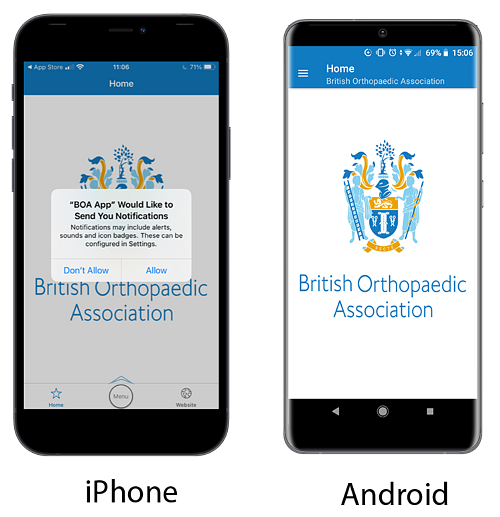
Next Choose ‘Account’ from the menu. On iPhone the menu appears at the bottom or top of the screen. On Android the menu can be access from the three lines in the top left hand corner of the screen.
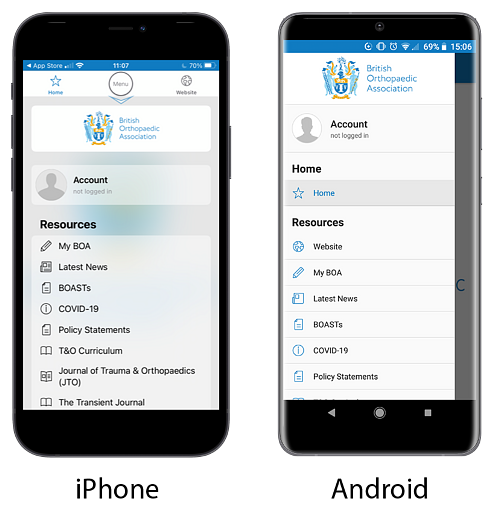
Enter the email address that you use for your BOA Membership and click the ‘Send Link’ button. If you’re not sure which email address this is, it is the one where you receive emails from the BOA.

On your first time logging into the app it won't recognise your email address until you validate it. You will be asked to enter your first and last name as in the screen below and click 'Send Link'. On future log ins to the app you will skip this step.
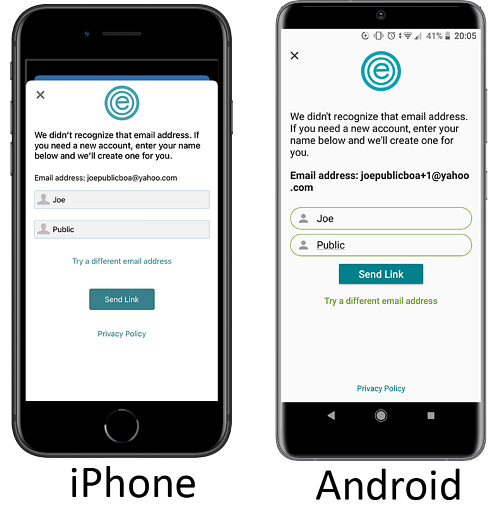
You will then be directed to access your email account.

You will receive an email from BOA titled: ‘Log in to British Orthopaedic Association’. Open the email from your lap top and click the ‘Log in Now’ button.
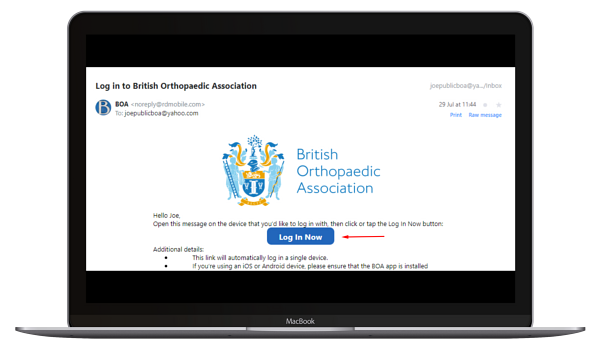
This will open a new tab on your browser with the following screen. Click on 'Continue'.
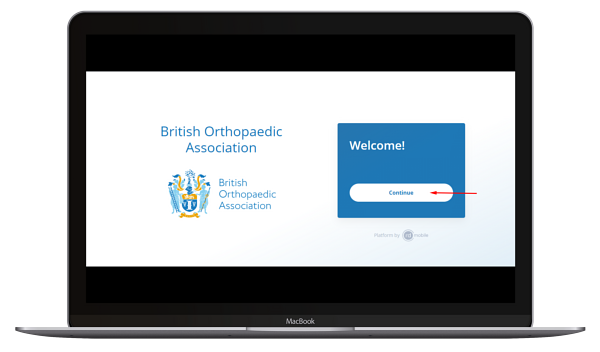
Then click on your Profile in the top right hand corner of the screen.
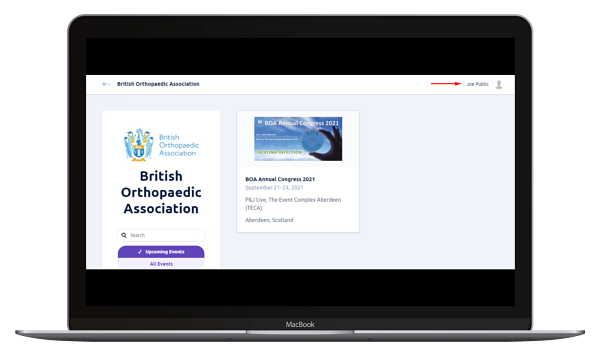
Click 'Change Password' from the left hand menu.
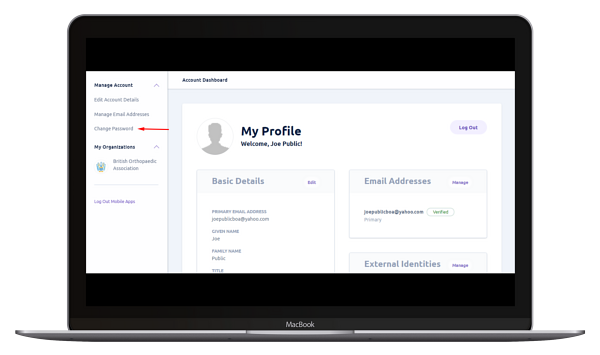
Click 'Reset your Password' from the bottom of the screen.
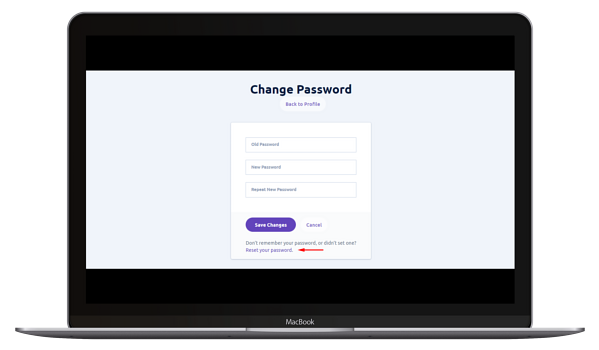
Then click the 'Reset Password' button on the next screen that appears.
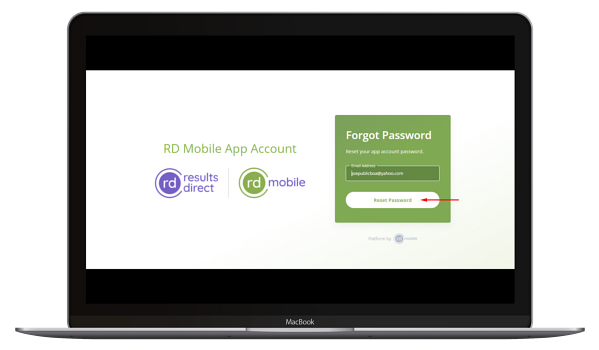
You will then see the following screen.

Now go back to you emails from your laptop and click the 'Reset Password' button in the email you receive from RD Mobile.
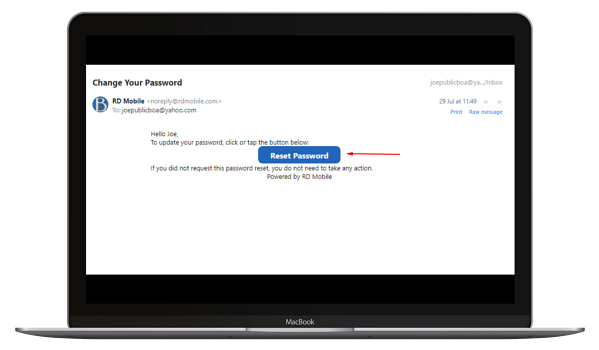
A new tab will open in your browser where you can enter your password as shown below. You can make this password the same one that you use for the BOA website but you do not need to.
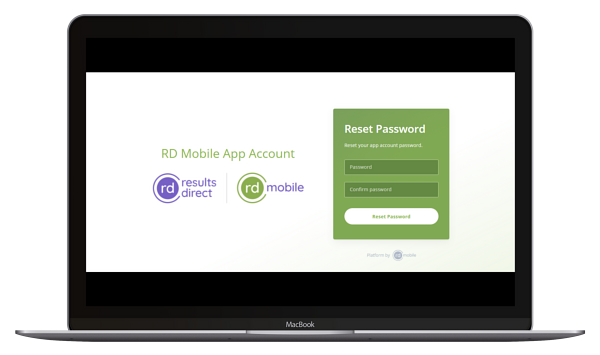
You should then see the following screen appear which means you have set up your password successfully. Now go back to the tab where you have the 'My Profile' page open and click the log out button.
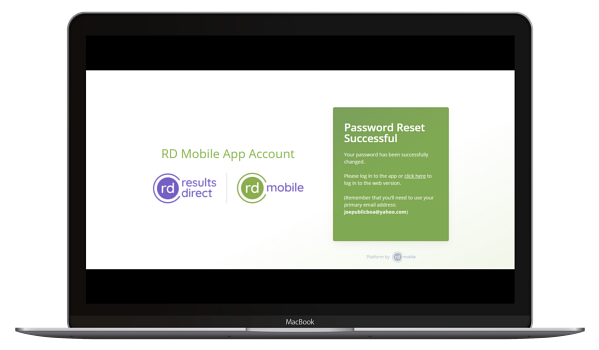
Go back to the app on your mobile device and click the 'Log in with password' link on your screen.
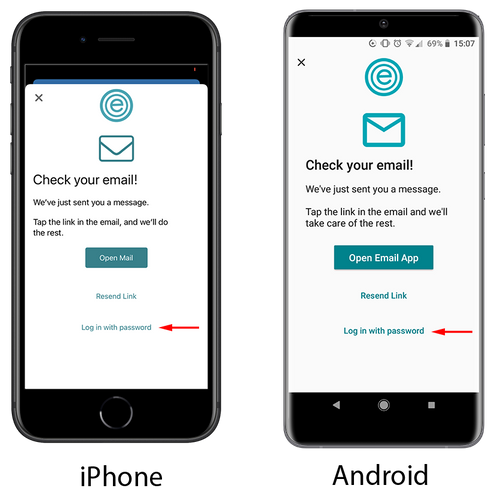
Then enter the password you just created and click the 'Log in' button.
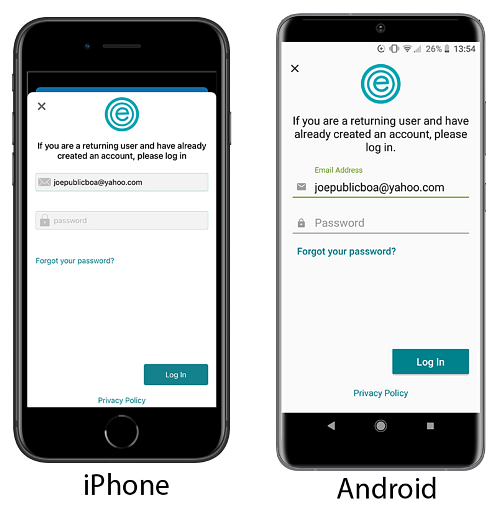
That's it, you’re all set! You should now see the menu of the year round app.
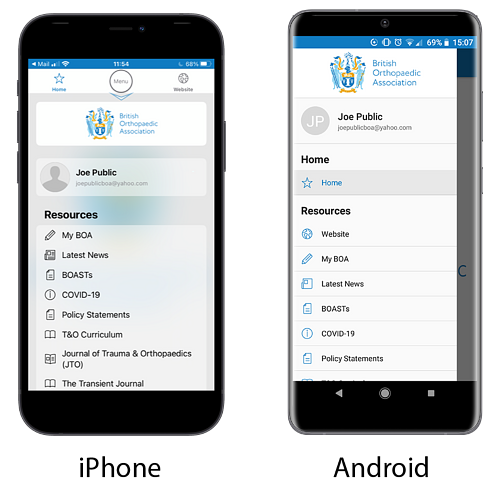
If you have any issues have a look at our Trouble Shooting page for further advice.
